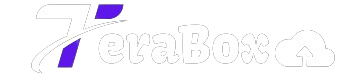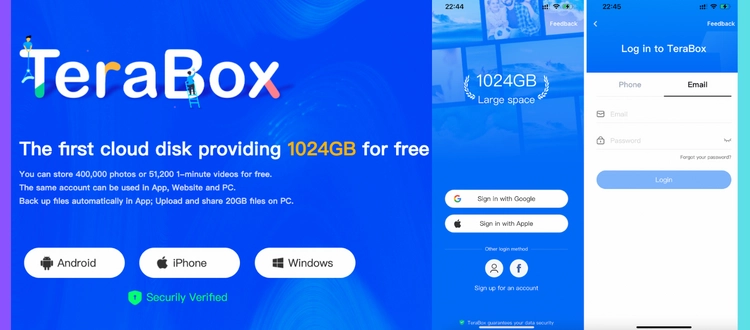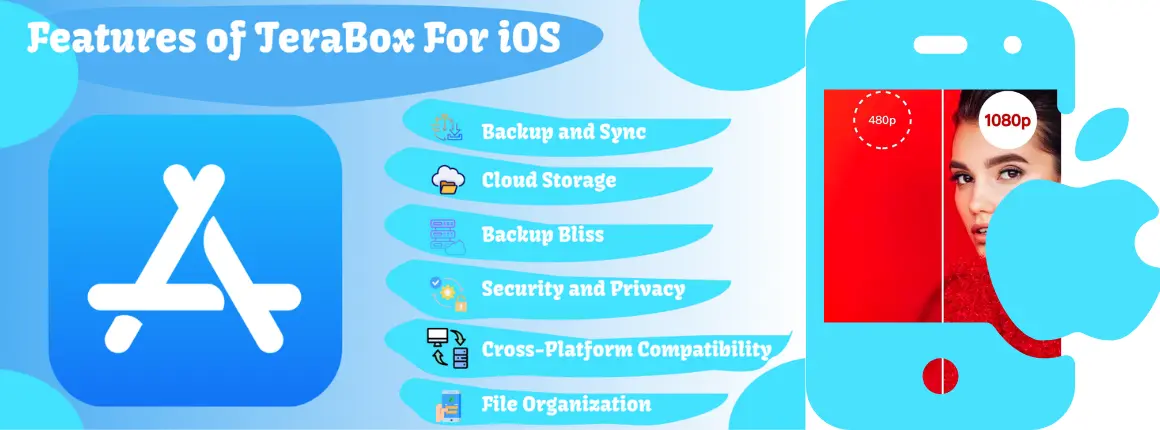How to Easily Recover Deleted Files from TeraBox?
In our digital age, cloud storage solutions like TeraBox have become essential for managing data efficiently. With a generous 1TB of storage, TeraBox provides ample space for users to back up their files without incurring hefty costs. However, the risk of accidental deletions can create anxiety. Fortunately, TeraBox has robust features designed to help you recover deleted files with ease. This guide will walk you through the process of enabling auto backups and recovering lost data, ensuring that your important files are safe and accessible.
Understanding TeraBox’s Recovery Features
Before diving into the recovery process, it’s crucial to understand how TeraBox Mod APK manages deleted files. When you delete a file in TeraBox, it doesn’t vanish permanently right away; instead, it moves to the Recycle Bin. This temporary storage allows users to recover files within a specific timeframe—10 days for free users and 30 days for premium subscribers. By utilizing these features, you can minimize the risk of permanent data loss. Understanding how TeraBox storage works can also help you recover files more effectively and avoid future data loss.
Enabling Auto Backup on TeraBox
To enhance your file security, enabling the auto backup feature is a proactive step. This function automatically backs up your data, ensuring you have a safety net in case of accidental deletions.
Steps to Enable Auto Backup
- Launch the TeraBox App: Open the app on your mobile device.
- Access Your Profile: Tap on your profile icon located in the upper left corner of the screen.
- Select Automatic Backup: Navigate to the “Automatic Backup” option.
- Enable Backup Features: Toggle the switch to activate automatic backups for photos and videos.
This feature is especially useful as it creates an ongoing safety net for your files, reducing the chances of losing important data. If you’re using an iPhone or iPad, check out our guide on how to use TeraBox on iOS for a smoother file recovery experience.
How to Recover Deleted Files from TeraBox
If you find yourself in a situation where you need to recover deleted files, TeraBox makes this process straightforward. Follow these simple steps to restore your lost data:
Step-by-Step Recovery Process
- Open the TeraBox App: Start by launching the app and logging into your Terabox account.
- Navigate to Your Profile: Click on your profile section in the top left corner.
- Access the Recycle Bin: Look for the “Recycle Bin” option, which houses all recently deleted files.
- Select Files to Recover: Browse through the list of deleted items to find the files you want to restore. Recovering files is even easier on a desktop—learn how to use TeraBox on PC for better control and access.
- Initiate Recovery: Once you’ve selected the desired files, tap on the “Restore” button. This action will begin the recovery process, restoring your files to their original locations within your TeraBox storage.
- Confirm Recovery: After the restoration is complete, check the original folder to ensure your files are back where they belong. Once you’ve recovered your important files, you can also learn how to safely upload documents to TeraBox for better organization and backup.
Remember, if you’re using a free account, you have a limited window of 10 days to recover deleted files, while premium users benefit from an extended 30-day period.
Best Practices for Data Management in TeraBox
To prevent data loss in the future, consider adopting some best practices for managing your files effectively:
- Regularly Check Your Backups: Make it a habit to verify your backups weekly. This ensures that all important data is securely saved and up to date.
- Organize Your Files: Keeping your files organized not only makes it easier to find what you need but also streamlines the recovery process when necessary. To free up space and avoid confusion while recovering files, you might also want to learn how to clear offline files in TeraBox.
- Act Quickly on Recoveries: If you accidentally delete something, try to restore it as soon as possible to maximize your chances of successful recovery.
- Consider Double Backups: In addition to TeraBox, consider using another cloud service or an external hard drive for added security. This redundancy can safeguard your files against unforeseen data loss.
Conclusion
File recovery in TeraBox is not just a possibility; it’s a seamless experience thanks to its user-friendly features. By enabling auto backups and understanding the recovery process, you can protect your important files and ensure they’re always accessible when needed. TeraBox stands out in the cloud storage landscape, offering both reliability and convenience, making it an excellent choice for users looking to safeguard their data.